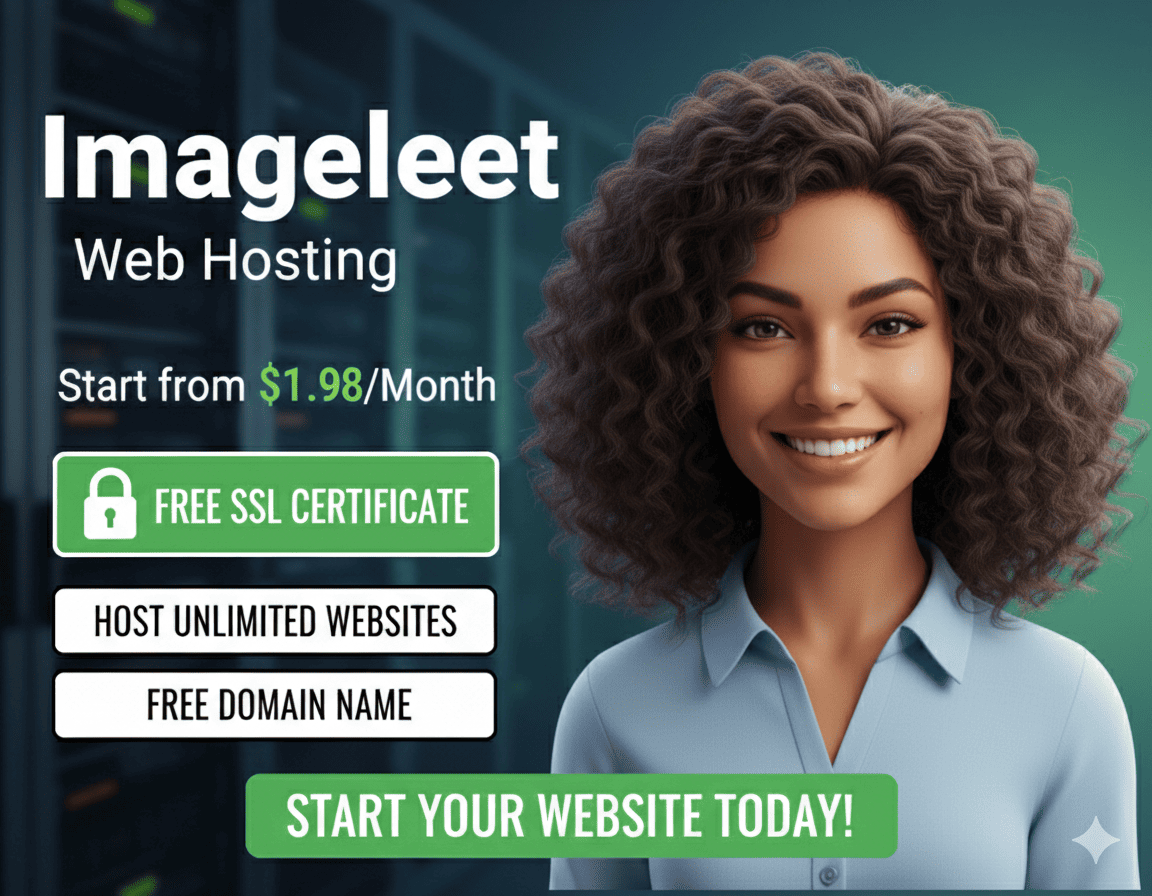Frequently Asked Questions (FAQ)
An SSL (Secure Sockets Layer) Certificate is a digital certificate that authenticates a website's identity and enables an encrypted connection. It's a security protocol that creates an encrypted link between a web server and a web browser. Companies and organizations need to add SSL certificates to their websites to secure online transactions and keep customer information private and secure. In short: SSL keeps internet connections secure and prevents criminals from reading or modifying information transferred between two systems. When you see a padlock icon next to the URL in your address bar, that means SSL is protecting the website you are visiting.
Our tool simplifies the process of getting a free SSL certificate from Let's Encrypt using the DNS-01 challenge method. Here's how it works:
- Enter Your Domain: You provide your domain name.
- Add DNS Record: We give you a unique TXT record to add to your domain's DNS settings. This proves you own the domain.
- Validate: You click a button to tell Let's Encrypt to check for that record.
- Download: Once validated, we generate your certificate files (`certificate.pem`, `private.key`, `fullchain.pem`) and bundle them in a ZIP file for you to download and install on your web server.
Let's Encrypt certificates are valid for **90 days**. The short validity period is designed to encourage automation and limit the damage from key compromise. We recommend renewing your certificate every 60-80 days to ensure your site remains secure without interruption. You can use our tool again to easily renew your certificate by following the same process.
Adding a TXT record is how you prove to Let's Encrypt that you control a domain name. The process is generally the same across all domain providers (like GoDaddy, Namecheap, Cloudflare, etc.):
- Log in to your domain registrar's control panel.
- Navigate to the DNS management section for your domain. It might be called "DNS Management", "Zone Editor", or "Advanced DNS".
- Create a new record. Select **TXT** as the record type.
- Our tool will provide a "Host/Name" and a "Value/Content". Copy these values exactly.
- In the "Host" or "Name" field, enter `_acme-challenge`.
- In the "Value", "Content", or "Points to" field, paste the long string our tool provides.
- Save the new record. DNS changes can take anywhere from a few minutes to a few hours to propagate across the internet, so you may need to wait a bit before validating on our site.